
Victoria - Fotolia
How to change UEFI and BIOS password on Windows 10
Admins may need to open the BIOS or UEFI interface to change BIOS passwords on Windows 10. This process isn't too complex, but IT pros should follow these steps to accomplish this.
BIOS and unified extensible firmware interface passwords help to prevent unauthorized users from booting or reconfiguring a desktop.
The BIOS -- which has been replaced by UEFI on most newer laptops and PCs -- stores low-level configuration settings such as the type of hard disk that is installed and the boot device order. An IT administrator can set a supervisor password at the BIOS or UEFI level to prevent users from tampering with these settings.
Additionally, IT pros have the option to set a user password at the BIOS or UEFI level. An OS that is protected by a BIOS or UEFI-level user password will not boot until the user enters that password.
This article will refer to BIOS passwords, but the steps to reset UEFI passwords are very similar despite a slightly different interface.
When will administrators need to change a BIOS password in Windows 10?
It's relatively rare for an administrator to need access to the BIOS systems. Admins will only need to access these systems if they have installed or replaced hardware components. For example, a Windows 10 desktop might fail to recognize a new hard drive until it has been detected by the system's BIOS.
The procedure to set, reset and change the BIOS password on Windows 10 desktops can vary considerably based on the endpoint manufacturer. The first step in the process, regardless of the manufacturer, is to boot the desktop into the BIOS interface. To accomplish this, desktop admins need to turn on the system's power and press a designated key before the OS begins loading.
Different manufacturers designate different keys, but an on-screen message on the Windows machine should clearly state which key will open the BIOS interface. Some of the most common keys to unlock the BIOS interface include F1, F2, Esc, and Delete.
If a BIOS password is already in use, then the system will prompt the admin to enter the password before allowing him or her to continue. Otherwise, the desktop will open the BIOS interface (Figure 1).
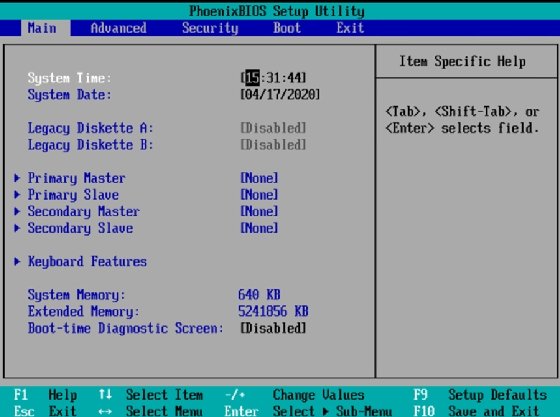
The location of the password settings varies from manufacturer to manufacturer, but IT professionals can often find the password settings by selecting the Security tab.
On this screen, IT will be able to change the supervisor password and, if the endpoint allows it, a user password. The user password controls access to the OS, while the supervisor password grants access to the interface that allows IT to change the BIOS password on Windows 10 (Figure 2).
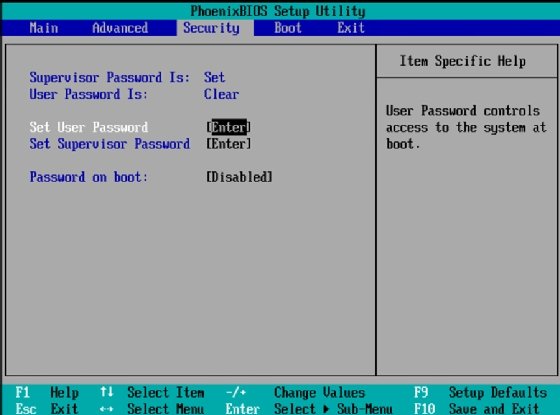
If administrators need to remove or change a BIOS password on Windows 10, they should choose the option to set the password. Doing so will give them the ability to set a new password for the Windows 10 machine. Desktop admins also have the option of leaving the new password field blank, which effectively removes the requirement for a password.







