Internet Explorer (IE)
What is Internet Explorer (IE)?
Internet Explorer (IE) is a web browser that formerly came bundled with the Microsoft Windows operating system. The browser was deprecated in Windows 10 in favor of Microsoft's new Edge Browser. It remains available on a few versions of Windows, such as Windows 8.1, and Microsoft Edge includes a feature called IE mode.
As of 2023, Internet Explorer was the least widely used web browser on desktop operating systems, with 0.45% of the market, compared to 66.02% for the Google Chrome browser, according to StatCounter. IE was the most popular browser from 1999, when it overtook Netscape Navigator, until 2012, when Chrome took the lead. Other competitors include Mozilla Firefox, an Open Source browser developed using the code from Netscape Navigator, and Apple iOS's Safari.
History of Internet Explorer
Microsoft based the original version of Internet Explorer on technology licensed from Spyglass, developer of the pioneering Mosaic browser, and released it for Windows 95 in August 1995. Version 2, released that November, added support for secure sockets layer encryption and cookies, and Version 3 followed in August 1996 with Java and cascading style sheets.
In 1998, the U.S. Department of Justice sued Microsoft for antitrust violations, accusing the company of, among other things, stifling web browser competition by bundling Internet Explorer with Windows. In 2001, the two sides reached a settlement that did not require Microsoft to unbundle IE from the operating system.
All told, Internet Explorer has gone through 11 versions and many patches in response to targeted attacks on flaws in the programming of the application since its initial release. IE 11, released in 2013, is the last version of the web browser. Microsoft Edge replaced IE as the default browser in Windows with the release of Windows 10 in 2015.
In 2020, Microsoft announced that its office productivity applications would stop working with Internet Explorer in the following year. On June 15, 2022, Microsoft officially retired Internet Explorer and ended support for the IE 11 desktop application on certain operating systems. Finally, in February 2023, a Microsoft Edge update permanently disabled Internet Explorer in most versions of Windows 10, redirecting users to Edge.
If users need Internet Explorer to view older webpages, they can enable IE mode on Microsoft Edge, which makes it possible to work with both modern and legacy applications within one browser.
In the past, IE was also available for Unix and Apple's Mac OS X operating system. Microsoft has discontinued those versions as well.
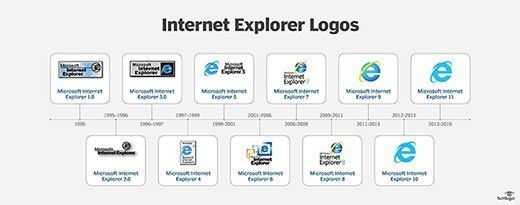
Internet Explorer features and security settings
The Internet Explorer interface includes an address bar, menu bar, favorites bar and status bar. Each can be enabled or disabled individually via the View menu. In addition, Internet Explorer's View menu includes options to change the encoding, view the page source, adjust the text size and adjust the page zoom. Other View menu options include Go To, Stop and Refresh. The items that appear on Internet Explorer's View menu -- and its other menus -- vary depending on the browser version.
IE's File menu provides options that are similar to those of most other Windows applications, such as Save, Save As and Properties. The File menu can also open a new window, tab or session. Some versions of Internet Explorer even include a File menu option to edit the page code using Notepad. The Edit menu is fairly mundane, with options such as Cut, Copy, Paste and Find on Page.
IE's Tools menu is where most of the browser's security features are. The Tools menu provides access to features such as the pop-up blocker, private browsing, location tracking and ActiveX filtering.
The Tools menu also includes an Internet Options command, which opens a dialog box that can be used to change the home page, clear the browser history or modify the browser's appearance. This dialog box also contains a Security tab which can set the browser's security level and enable or disable protected mode.
The dialog box's Privacy tab includes options that can block pop-ups, enable private browsing and prevent sites from accessing the user's physical location. The dialog box also includes a Content tab with settings related to certificate use, autofill, feeds and web slices. The Connection tab allows users to configure connectivity to the internet, but the mechanisms on this tab are relics from the 1990s and are seldom used today. The Programs tab lets users manage add-ons, file associations and the applications that are used for web-related services, such as email. Finally, the Advanced tab provides fine granular control over almost every aspect of the browser. It lets users completely customize the browser's behavior.






