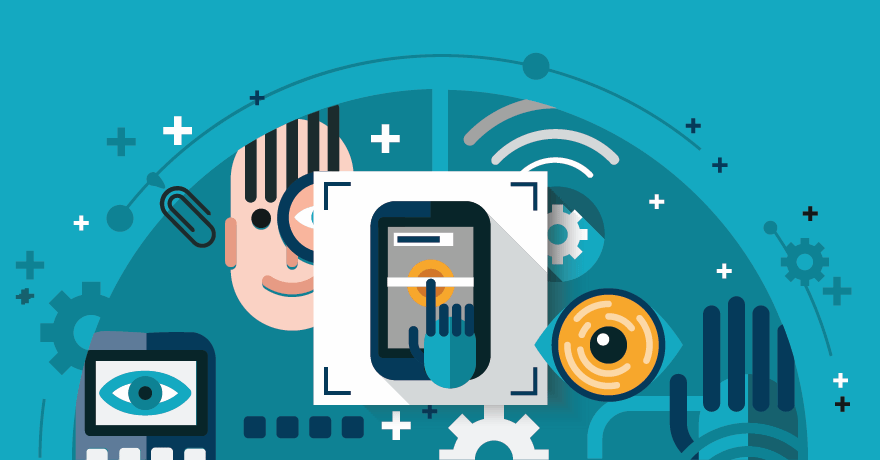Five Windows 10 security tips to know
Adding body guards, cameras and walls will make a building more secure, but nothing can replace the classic lock on the door. Similarly, one of the best ways to keep organizations safe is implementing strong Windows 10 passwords and lock screens.
Start by enforcing Windows 10 password standards that require complexity, such as a minimum length and the inclusion of numbers or symbols. IT should also mandate password changes every three to six months and enable multifactor authentication to better secure desktops and applications, especially if passwords are the primary form of security for accessing corporate data.
Organizations with the resources to enforce biometric authentication can add another level of security with Windows Hello. Windows Hello enables a user to scan his fingerprint, iris or face in place of a Windows 10 password. Even with Windows Hello, users create a backup PIN code as a password in case of biometric failure.
Lock screens are an underrated form of security that protect against the exploitation of employees when they step away from their devices throughout the day.
Dynamic Lock is a Windows 10 Creators Update feature that engages the lock screen whenever it detects the user's paired mobile device is out of Bluetooth range. Dynamic Lock is part of the Windows 10 sign-in options, so it is up to the user to decide whether or not to turn it on.