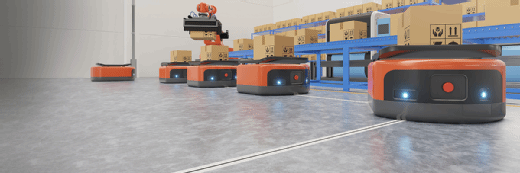Fast Reboot: quick reboot utility for Windows
Windows' shut down/reboot process is not that snappy; it can take a couple of minutes for everything to terminate and be written to disk. You can initiate a reboot quickly with a tool like Fast Reboot, which performs the usual quick-reboot/shutdown functions from the command line.
Windows' shut down/reboot process is not that snappy; it can take a couple of minutes for everything to terminate and be written to disk.
There are times you want to initiate a reboot as quickly as possible—for instance, on a remote computer—and pick up the pieces later. A "quick reboot" function also comes in handy if something has spiraled hopelessly out of control on the server, and performing a quick "soft" reboot is safer than simply pulling the plug.
One of the better tools for this I've come across is Fast Reboot, which runs on all versions of 32-bit Windows from NT 3.51 up through Windows Server 2003. Fast Reboot performs the usual quick-reboot/shutdown functions from the command line, and offers other features as well.
- The user can elect to have the user profile saved before a fast reboot is initiated, including any profile-related Registry changes. This means you can reboot without losing any modifications made to the user's profile. (Usually, if you perform any kind of quick reboot, those changes are lost because they haven't been synced back to disk.)
- The program can be set to initiate a quick reboot when the user presses Ctrl-Alt-Shift-Del. This way, the program can be loaded during a logon script. For instance, this feature comes in handy if you're working with something flaky and you want to have the quick-reboot option on hand without having to scare it up from a command line.
- You can elect which BOOT.INI option to reboot to (assuming you have more than one) by specifying a command-line switch. This is useful if you're booting between multiple hardware profiles.
- Scripts can be specified on the command line to run before the reboot takes place. If you have services that you want to stop before doing the reboot, you can specify them in a script so that the system is not restarted while they're still running or in an intermediate state.
- You can force all applications to terminate before doing the reboot.
- The user can perform a log-off or a hard power-down instead of a reboot.
About the author: Serdar Yegulalp is editor ofWindows Insight (formerly the Windows Power Users Newsletter), a blog site devoted to hints, tips, tricks and news for users and administrators of Windows NT, Windows 2000, Windows XP, Windows Server 2003 and Vista. He has more than 12 years of experience working with Windows, and contributes regularly to SearchWinComputing.com and other TechTarget sites.
More information on this topic:
- Tip: PC running Windows XP won't go into hibernation
- Topics: Admin tools
- RSS: Sign up for our RSS feed to receive expert advice every day.